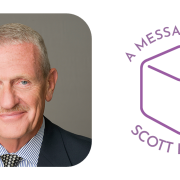How’s the office ergonomics employee education at your workplace?
Many employers overlook educating their office staff on how to set up their computer workstations to maximize their comfort and reduce the risk of an injury, until someone starts to experience discomfort and attention is brought to workstation set ups. A brief office ergonomics education session and providing a self-assessment office ergonomics checklist goes a long way in achieving employee comfort, along with taking regular brief breaks to get up and move around and stretch.
Below is brief list to keep in mind when working at computer workstations, at work and at home.
Head/Neck: Be sure you are looking straight, your head is level and facing forward
Shoulders: Relaxed with upper arms hanging comfortably at your side
Spine: Upright and straight
Elbows: Close to your side
Hands, wrists, and forearms: Straight, parallel with the floor
Knees: Same height as your hips or slightly lower
Feet: Resting comfortably on the floor or on a footrest
Lower back: Makes contact with the lumbar support
Chair: Adjust the seat height so your feet are supported on the floor or a footrest, elbows at side and forearms parallel with floor. Adjust the seat back to support the curve of lower back, and adjust the seat pan to allow for 2-3 finger gap between the back of your knees and front edge of the seat pan (when sitting against back rest).
Monitor: Position the monitor directly in front of you, square the with keyboard, approximately your arm’s length away. The top of the monitor at or just below eye level and free of glare or reflections.
Keyboard: Place the keyboard flat, directly in front of you, aligned with monitor at a height that allows your wrists to be in a straight line with your arms. Minimize contact pressure by resting periodically on a soft wrist rest.
Mouse: Keep the mouse at the same level as the keyboard and close to the keyboard. Avoid reaching when using the mouse.
Document Holder: If you reference paper materials regularly looking down on the desktop, consider a document holder placed between the keyboard and monitor.
Phone/Headset: If you use the phone quite a bit of your day consider using a hands free headset. Keep your phone close to your workstation to reduce repetitive reaching.
There are numerous sample office ergonomic checklists available online, mobile device apps, and OSHA provides a great Computer Workstations eTool. Your Loss Prevention Consultant from The Lawson Group would be happy to assist you in establishing an Office Ergonomics Program. Please let us know how we can help!